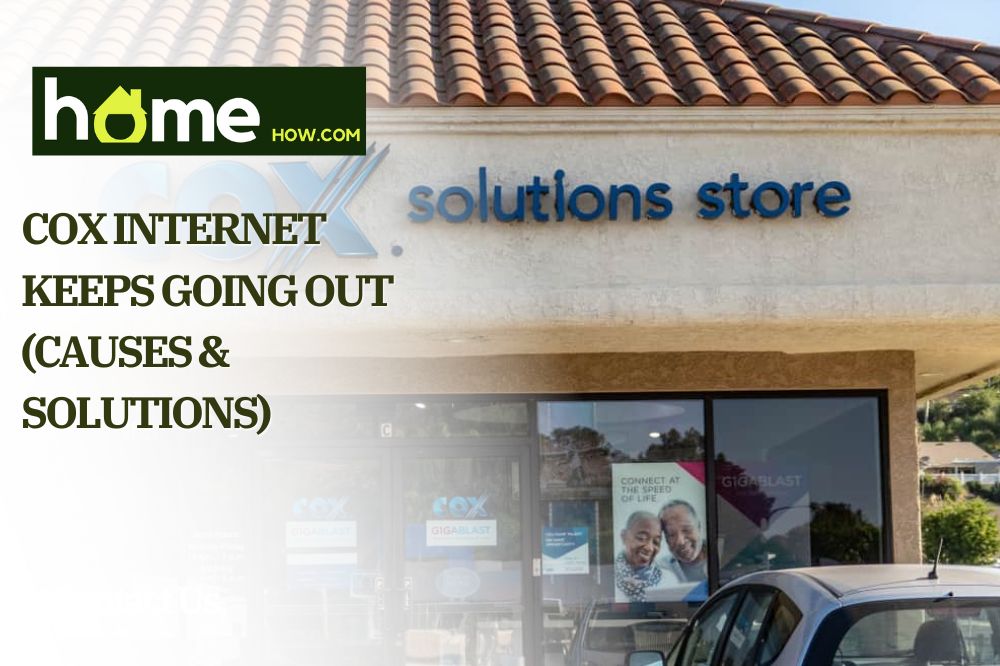When your internet keeps cutting out, it can be incredibly frustrating. Whether you’re watching your favorite TV show, on a Zoom call, or trying to complete your daily tasks, you’ll want the situation resolved as soon as possible.
If you’re a Cox user, then you’ll be wondering why your Cox internet keeps going out. Thankfully we’re here to answer that question. By the end, you’ll know how to troubleshoot your connection issues and ensure you get your internet back up and running.
Cox Internet Keeps Going Out – First Steps
There are two things that you need to do before anything else. These will ensure you don’t waste your time trying other solutions that may not be the problem.
1. Check for a Network Outage
Sometimes the internet goes down in your area, and there is nothing you can do about it. This can be due to a wide range of reasons. The problem will be affecting all Cox customers in the area, and you just need to wait it out.
There are two ways that you can check for network outages. The first is to check online at Cox.com, as this will show you all the information about your connection status. The better way is to download the Cox app.
Not only does this give you all the information on your phone, but you can also get notifications when there is a network problem and when it’s resolved. If network outages keep happening, then you may want to consider changing providers.
2. Reset Your Modem
The tried and trusted method of dealing with technology issues also applies to your internet connection. If you’re having issues, then turn it off and on again. If your modem has a backup battery, then make sure that it’s disconnected.
Once you have waited around 30 seconds, reconnect your modem and wait for it to start up again. There can be software bugs that are affecting your modem or router, and these bugs can be resolved by restarting the device.
Another method is restarting your modem through the app. If neither of these two methods works, then it’s time for some further investigation work.
Cox Internet Keeps Going Out – Next Steps
After checking for outages and the modem/router, it’s best to look at the simplest solutions. There are many factors that can affect the internet signal, and some of them can be very simple fixes.

1. Check Other Devices
Check any other devices that require an internet connection. For example, if your laptop doesn’t have an internet connection, then pick up your phone to see if that is struggling to connect too. You can always run a speed test on both devices and compare the results.
If the other devices are working, then it’s probably an issue with your current device. If you’re on a laptop, troubleshoot the issue. It may also be to other factors, such as a virus, so you may want to run a security scan.
You’ll also want to check how many devices are connected to the WiFi. Your modem will only have a certain amount of bandwidth, and the more devices that are connected, the slower it will be. It’s best to turn off any internet-connected device that you don’t need.
Most wireless devices can connect to over 250 devices, but that is only in theory. If you had that many devices, then the internet on them would be at a snail’s pace. In reality, if you have four or more devices connected, then you’re likely to see a drop off in performance.
2. Check for Interference
WiFi signals can be quite delicate and affected by a wide range of different factors. For example, if you’re in an apartment, then your internet can be affected by the signal from everyone else’s WiFi. If you suspect this is the problem, you can try to change your WiFi band from 2.4GHz to 5GHz.
However, it may not be the frequency of other WiFi that is causing the issue. If you have multiple Bluetooth devices running, then this may be pulling the signal away. Baby monitors are another device that uses the standard WiFi signal. It can be a good idea to experiment with turning off a few of these devices and see if it resolves the issue.
Do you have your modem situated right next to a microwave oven? If so, make sure to move it! The microwave can severely interrupt WiFi signals. That’s because they both require electromagnetic waves to work, which can therefore interact with each other.
Moving your router, or the electronics surrounding it can stop your internet connection from dropping.
3. Inspect the Router and Modem
Do you have an old router or modem, or are they relatively new? If it’s an older model, then it’s more likely to have issues. It will be more susceptible to software issues but also other problems such as overheating.

It’s good to start with a visual inspection. Do they feel too hot, or does anything seem broken? You want to ensure your modem is able to ventilate itself properly. It’s also a good idea to check the cables.
Loose cables and connectors can also be the cause of an inconsistent internet connection. Unplug your modem and router, and reattach the cables, ensuring they are firmly in place. If they feel loose, then they may need replacing.
4. Physical Interference
Along with interference from other electronics, you also need to consider what your WiFi signal needs to travel through to get to your device. Every wall or door it needs to pass through is going to reduce its strength.
For example, if there is a thick concrete wall between you and the router, then this can cause the internet to drop. Metal, water, and glass can also be problematic for your WiFi signal. It may be that you need to take action, such as moving closer to the modem, or other solutions, such as opening doors.
There is also the simple matter of distance. The further you are from the modem, the weaker the signal will be. If anything disrupts this weak signal, then it can drop. Basic WiFi signals can reach up to around 150 feet, but this can be severely affected by any physical barriers or electronic interference.
In such situations, it’s good to connect directly to your modem with an ethernet cable. With this, the internet will be coming directly through the cable. If your internet works with the cable attached, then you’ll know it’s a WiFi issue and not a problem with the internet itself.
Cox Internet Keeps Going Out – Final Steps
If all those steps don’t solve the issue, then it’s likely to be a more serious issue. It could be that something is fundamentally wrong with your modem or router. Here are the last things you should try.
1. Update Firmware
If there is something wrong with your modem, then it may need updating. However, Cox will automatically roll out firmware updates to their modems, so this isn’t something you need to do yourself.
The only exception is if you’re using a 3rd party modem to run your Cox internet. In this scenario, it could be a good idea to see if there is a firmware update available or an upgrade to a modem from Cox.
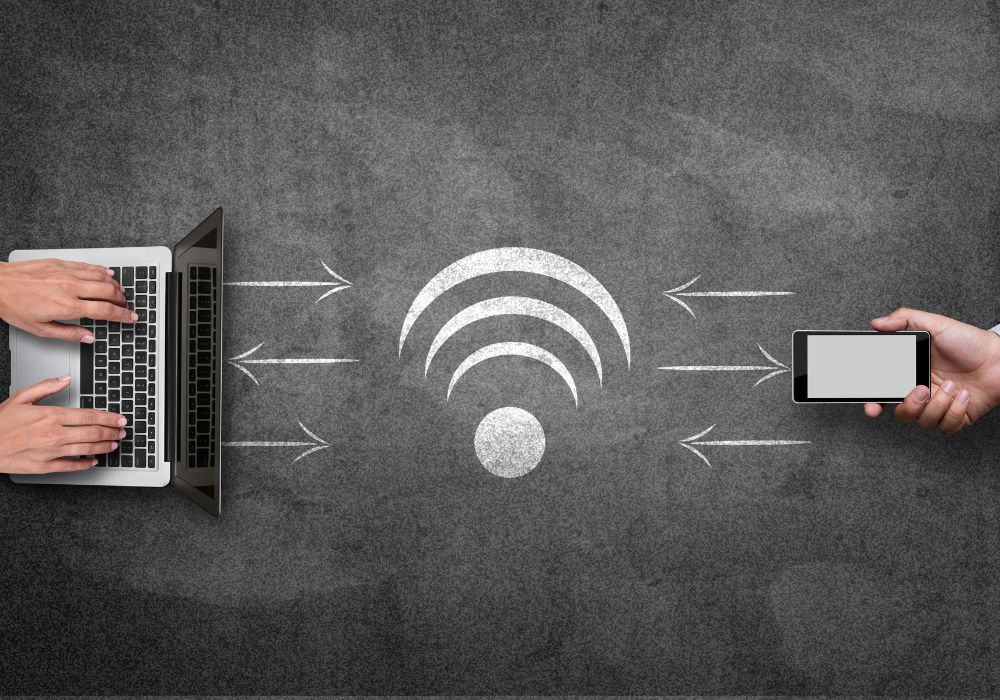
2. Contact Cox
There is no point in contacting Cox until you’ve tried all of the above. The reason is that they’ll only ask you to take these steps anyway before looking into the issue any further. So, before you call them, make sure you’ve tried everything.
After checking that there are no problems from their end, they should send a technician out to you. They can run diagnostic tests to see if there is a fundamental issue and what the source of it is. After this, hopefully, your problem will be solved.
3. Change Provider
What we find is that some internet providers work better in some areas than others. If your Cox internet keeps dropping but they are unable to solve the issue, then it may be best to change your provider as soon as you can.
If you want to take this step, then it’s a good idea to ask your neighbors what provider they use and see if they experience any problems. Hopefully, it doesn’t come to this, and the situation can be resolved straight away.
Conclusion
Hopefully, we’ve been able to resolve your connectivity issues. Many times, it can be a simple fix of either turning your modem on and off again or something blocking your internet signal. There are many factors that can affect your signal, so be prepared to do a little trial and error.
If everything fails, then you need to contact Cox directly. They have both online chat and telephone services that can both be useful. If nothing works and you find that Cox is unhelpful in solving your issue, it may be time to change your provider.