When it comes to electronics, a flashing red light is a warning. Something just isn’t connected or working as intended.
When it comes to AT&T broadband, it usually means that there’s an unstable internet connection, but something is causing interference.
Although there can be many reasons for this light to flicker on, we’re here to help you diagnose and solve your wi-fi woes.
This article will explain how you fix your AT&T broadband from blinding red. We’ll highlight the most common culprits to this error and share our expert tips and advice on preventing it from happening again.
How to fix the AT&T broadband red light flashing?
There are several reasons for this fault to occur. Below we will explain each one, helping you diagnose the cause of your problem:
1. Power cycle
As simple and cliché as it sounds, quite often, a simple reset by turning off your wi-fi gateway and turning it back on can fix the blinking red light.
For most devices, including an AT&T gateway, it’s recommended that you unplug it and wait at least one or two minutes before reconnecting. Remove any internal battery too.
This ensures all components fully discharge and is powered off. Then, reconnect it and allow enough time for the lights to turn on. Examine to see if the flashing red light persists – if so, read on!
2. Damaged cables and ports
Even though your devices might connect wirelessly to your modems, there are still some essential cables, like the power cord and ports, that you need to monitor for damage.
Especially if you use an Ethernet cable hooked to your PC, inspect nearby cables and ensure no fraying or exposed parts. If you have a spare line, consider substituting it just in case the damage is inside the tubing.
Next, examine the ports of your AT&T router. Sometimes, the little prongs holding the end of cables can snap off and interrupt the connection. Many modems have multiple ports that you can use, so reinsert your Ethernet into an unused port.

3. Firmware updates
The next likely problem you might have is old firmware.
Firmware is a computer program “embedded” in a hardware device during manufacturing. It is essential for accompanying software to run. Buggy firmware can hamper your router’s normal functions and cause a blinking red light to appear.
As complicated as firmware may sound, fixing this issue is relatively straightforward:
- First, log into AT&T’s Smart Home Manager on your web browser, or download the application on your phone.
- Select your router from the network listed.
- The manager will show exact device details, including the current firmware version.
- If it’s older than an available update, you should update it immediately by following the on-screen instructions.
4. A network outage
A red blinking light can also stem from an outage across the AT&T network, as your gateway isn’t receiving a DSL signal. This will mean that all customers in affected zones will have a sudden and sporadic loss of internet connectivity.
Using your mobile data, log into your AT&T account or app, enter your zip code, and signup for outage notifications.
This is a very frustrating occurrence, as there is no real solution until the network has been repaired on your service provider’s end.

5. Factory reset
Sometimes, a clean start is the quickest, easiest, and most effective way to get a device working again. The same is applicable to broadband modems like the AT&T models.
To perform a factory reset, locate the rest button on your router. Sometimes, you may need something small sharp object, like a pen tip or paper clip, to reach it. Press and hold for 15 seconds, when all lights will turn off.
Release the reset button and wait until the route powers on. A solid green light is a good indication the reset was successful.
Remember that your modem will lose any saved passwords and profiles with a factory reset. Ensure you have all of this information beforehand, or else you might be unable to reconfigure your network!
6. A specific device is causing problems
If the red light only blinks at certain times, it could indicate that a recently connected device is causing problems. You can test this theory out by turning off all internet-connected devices and turning them on individually.
Through this process of elimination, you may find a device that’s hogging up all the connectivity. If you’ve isolated the problem to one device, you should try to troubleshoot its issue and/or keep it turned off to stop the red blinking light from bothering you.
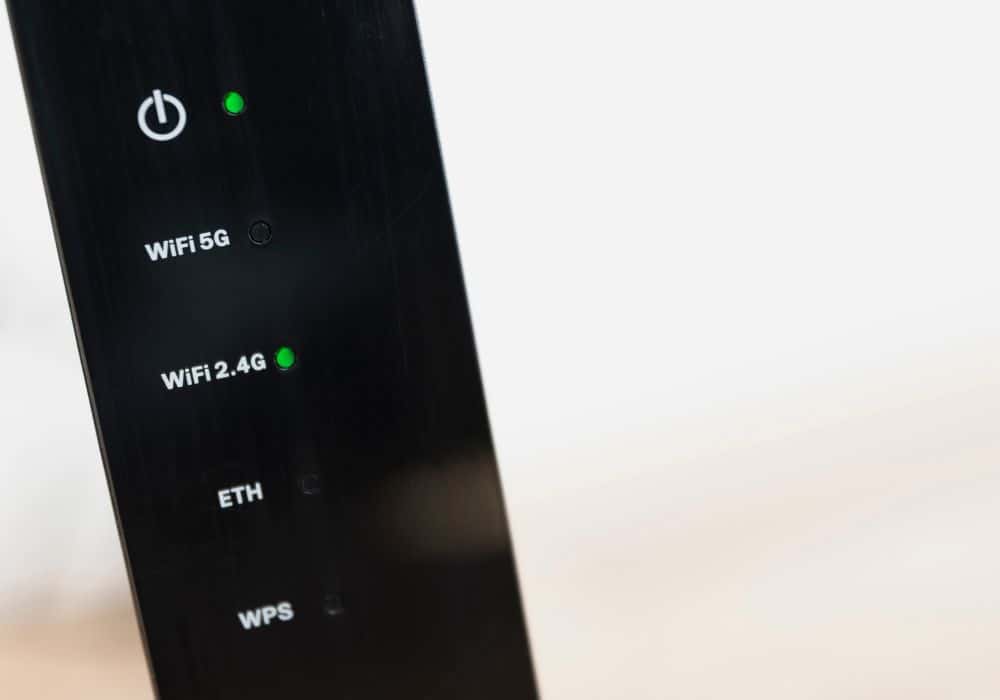
7. When all else fails
If you’ve tried all of our above suggestions, your next port of call is to call AT&T.
They will send a technician to perform diagnostic tests on your internet and router and hopefully repair the issue. Their work may include upgrading your router or replacing your connector and cables with something more durable.
Conclusion
As our article has shown, it can be pretty straightforward to diagnose and fix your internet problems. Tackle each solution one after the other, and you will find a resolution to that annoying, blinking light.
If your ATT broadband is still malfunctioning, despite everything you’ve tried, please comment below for more troubleshooting tips.
But remember these three steps:
- A stable red light means there’s no internet connectivity. A flashing red light shows that there is an unstable broadband signal.
- Sometimes, a simple restart can be just what’s needed to fix your problem.
- Ensure that you update the gateway firmware on your router, especially if an upgrade is available.
