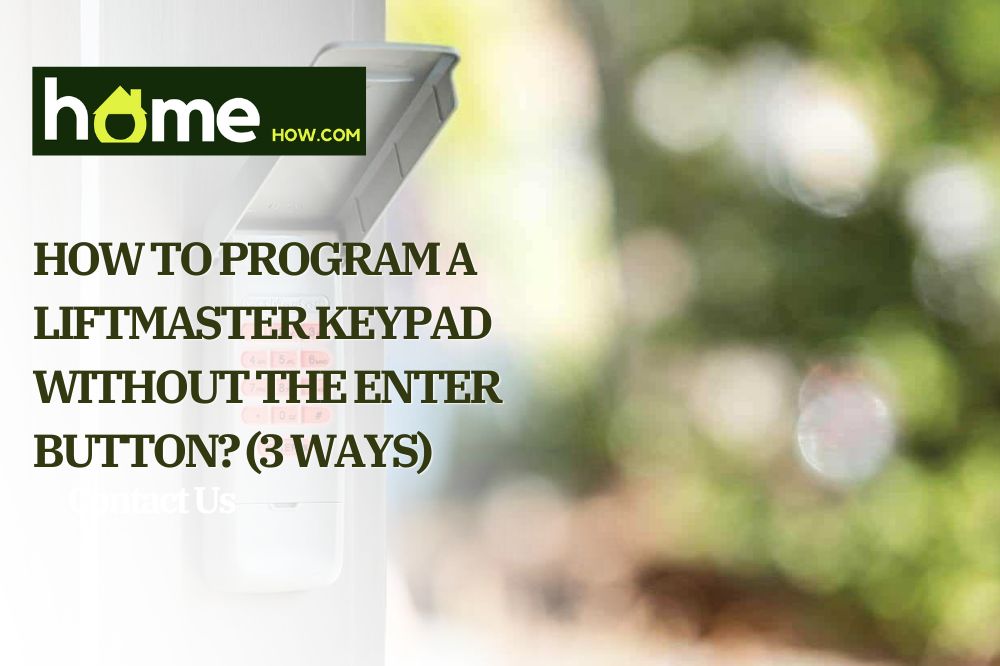For most people, programming a LiftMaster keypad without the enter button can be challenging; this can be even tougher if you have no prior knowledge or aren’t tech-savvy. However, with proper knowledge and preparedness, you should get this done quickly and easily.
We understand there are several reasons why you’d need to learn how to program a LiftMaster keypad without the enter button, such as granting access to a new user, etc. In light of this, we’ve collated this detailed guide to point you on the right path. Without further ado, let’s get started!
All the Tools You Need to Get Started
If you want to program your LiftMaster to work without Enter Button, here are the tools that would help get the job done:
- A compatible remote
- A small flat screwdriver
- The manufacturer’s programming instructions manual
- A smartphone
- The MyQ app
- Internet connectivity
A Step-by-Step Guide on How to Program your LiftMaster Without Enter Button
There are several methods to program the LiftMaster garage door opener without the Enter button, but we’ve presented only the most practical in this guide. Some of the methods discussed below have been tested to ensure that you can easily undertake this process.
Method #1: How to Program a LiftMaster Keypad Without the Enter Button Using the Program Button
The following steps outline how to achieve the programming of a LiftMaster with the Program button:
Step #1: Disconnect your garage door receiver.
Before you begin, you need to unplug your garage door wall control to avoid electrical shock. After this, remove the screws of the faceplate from the garage door opener with your screwdriver and look for the program button.
Step #2: Begin the programming process.
Press the Program button for a few seconds until the orange light next to it blinks. If your keypad does not have a Program button, then use the Up Arrow button.
Step #3: Enter the factory code.
Once the light starts blinking, you’re now in programming mode. Now, input the programmed pin for the new user. Depending on your LiftMaster garage door opener type, the code may differ, so consult the user manual for the correct code.
Step #4: Program a new code.
After entering the code, wait for the light to stop blinking. To program the keypad without an enter button, you’ll need to press a specific sequence of buttons. This sequence varies depending on the model of your LiftMaster, so again, you should consult the user manual for the correct sequence.
Step #5: Test the new four-digit code.
Once you’ve pressed the correct sequence of buttons, press the Program key; the new user will be programmed into the keypad, and the light will go off. At this point, you can test out the new 4-digit PIN to ensure it’s working correctly. The 4-digit password should be something you can easily remember.
And that’s all it takes to program a LiftMaster Keypad without an Enter Button for keyless entry, using nothing but the Program button.
Method #2: How to Program a LiftMaster Keypad Without the Enter Button Using a Remote
Here are a few proven steps to help make your LiftMaster remote-controlled:
Step #1: Activate the Learn button.
To program your LiftMaster using a remote control, first, you need to set it up. Start by pressing and holding the “Learn” button on the LiftMaster keypad for 2 seconds until the indicator LED lights flash. If it doesn’t, you should check the battery to see if it still has enough charge.
Step #2: Press the remote button until the LED blinks.
When the light comes up, you need to press and hold the remote button for 5 seconds until the red light blinks, or you hear two clicks.
Step #3: Press the Learn button.
Now, you should press the “Learn” button on the LiftMaster keypad.
Step #4: Wait till the keypad beeps.
After pressing the learn button, the LiftMaster keypad will emit a loud beep while the LED indicator stays lit. A red or amber light should come up, depending on the model of the device.
Step #5: Press and release the remote button.
When you release the button, the LiftMaster keypad will emit another loud beep, and the LED indicator will stop flashing. This notifies you that the remote has been connected to the keypad.
Step #6: Repeat the process for each button.
If you want to program another button, such as the light bulb switch or garage door, then you’d have to undertake the same steps to get it done. You can set different PINs for each control and user.
Step #7: Complete the programming process.
Once you’re done configuring all other functions on your remote, finish the process by pressing and holding the “Learn” button till the light on the LiftMaster keypad stops blinking. This takes about 2 seconds, after which you can confirm that the programming is complete.
Pro Tip: Programming a garage door remote can be tricky, but as long as it’s compatible with the LiftMaster, then you’re good to go. You can check the compatibility online to ensure you are on track.
Method #3: How to Program your LiftMaster Without Enter Button Using a Smartphone
A smartphone offers an innovative way to access your LiftMaster garage door keypad. This method allows for a more convenient and efficient operation.
Here are a few steps to help you get set up on your smartphone:
Step #1: Download the MyQ App from the App Store or Google Play.
Since you want to program your LiftMaster using your smartphone, you’d need to download the MyQ app from Google’s Play Store or App Store. This is the medium with which you’d manage controls for your LiftMaster. The app is designed to work with LiftMaster and requires a MyQ account.
Step #2: Log in or create an account.
For first-time users, you’d need to create a MyQ account ID using your email address or mobile number. Existing users can simply log in to the app with their credentials.
Step #3: Set up the device.
You’d need to link your smartphone to your LiftMaster device. To do this, select the “Add a Device” feature in the MyQ control panel. This would require you to input the serial number of your LiftMaster. You can find this code at the bottom of your device. Next, select “LiftMaster Garage Door Openers — Home Access.”
Step #4: Start the programming process.
Once you’ve signed into your account, tap the gear icon in the top right corner of the screen and select “Programming.”
Step #5: Configure the LiftMaster control.
The next thing to do is choose the number of remote access you’d like to control on your smartphone.
Step #7: Input the code to complete the linking process.
Enter the four-digit personal identification number (PIN) you previously used with any remotes and touchpads. This new PIN would be used to access the control either from your smartphone or the garage door keypad.
Step #8: Test the programming.
After the programming is complete, test the new garage door opener by pressing the “Open/Close” button inside the app. Your keypad should now be programmed, and you can open and close your door remotely with your smartphone.
Pro tip: It’s essential to understand that these steps have been tested to work well with your LiftMaster device. However, if you experience difficulty setting it up on your smartphone, you may just need to take the step slowly. You can also check if you’re entering the correct serial number, in this case, to ensure you’re connecting to the right device.
4 Reasons Why You Might Need to Program LiftMaster Garage Door Opener
Programming a LiftMaster gate keypad can be helpful for anyone from homeowners looking to increase their home’s safety and security to the craftsman installing or maintaining a gate system.
If you want to program your LiftMaster gate keypad, there are several reasons why you might need to do so, including:
1. Adding new users/changing existing user codes.
If you’re adding new authorized users to your gate system, you’d need to program your LiftMaster garage door opener to create a personal access code for them. Let’s say you have visitors; in that case, you might need a temporary pin that would be functional for the number of hours they’d be around. Additionally, if you need to change an existing user’s code, you’ll need to reprogram the keypad with their updated temporary access code.
2. Adding or adjusting existing functionality and settings.
You may also need to program a LiftMaster garage door opener keypad if you intend to customize or configure the modifications of your gate system. This configuration could include programming settings for schedule access, setting time delay settings, adding vacation access codes, etc.
3. Troubleshooting.
In some cases, programming a LiftMaster keypad may be necessary if you want to troubleshoot any issues with your gate system. Namely, programming can help you reset and adjust settings to ensure your garage door opener is functioning correctly.
4. Adjusting the time settings.
A number of times, the need to change your time settings may require you to program your LiftMaster garage door opener. This could include changing the time display format, daylight savings, or even a new timezone setting.
Conclusion
We’ve reached the end of this guide, where we talked about various methods for programming your LiftMaster keypad without an enter button. The methods discussed in this article are proven to easily help you get set up and ready to go, although you may need to install a mobile app for the last method. If you have any questions or suggestions, feel free to share them with us below.