Charter Communications certainly brings a lot to the table in the entertainment and communication worlds with its cable TV, internet, streaming, phone, and wireless services, which is why it is growing more popular by the day.
However, you might be surprised to hear that a company called Charter Communications is popular because you have never heard of them. That is because you probably only know them under their trade name, Spectrum.
To be able to use one the Charter Communications’ services like Spectrum TV, you need to pair your TV with the remote.
And although you can program many of the universal remotes to your TV for that purpose, in this article, we will concentrate only on Spectrum’s own remote control and talk about how to program a Spectrum remote and pair it with the TV, audio device, or radio.
How To Program A Spectrum Remote To TV Manually?
To learn how to program Spectrum remote to your TV using the manual method, please check out the following instructions.
Step 1
The first thing you need to do is make sure you have the correct remote control – there is only one Spectrum remote, and this tutorial only applies to it.
If you have another remote, take a look at Spectrum’s official page, where there are step-by-step tutorials on how to set up some of the most popular universal remote controls with TV.
Step 2
Now that we have gotten that out of the way, it is time to turn on the TV. Also, you need to buy and put two batteries in the remote in order to be able to use it.
Step 3
Find the brand of your television in the list below. Memorise or write the corresponding code down, as you will need it soon.
• Insignia/Dynex – 1
• LG/Zenith – 2
• Panasonic- 3
• Philips/Magnavox- 4
• RCA/TCL-5
• Samsung – 6
• Sharp – 7
• Sony – 8
• Toshiba – 9
• Vizio – 0
In case you own a television brand that is not on this list, such as RCA, TCL, Mitsubishi, Westinghouse, Pioneer, JVC, Motorola, Philips, or others, you will have to visit this page on Spectrum’s official website, where you can find all the codes for all TV brands.
This is how you will get code(s) for other brands.
Scroll down to the part that says, “Select your Device and the manufacturer of your device below to find your code”, and select TV from the device list.
Select the manufacturer.
Finally, click the Get Device Codes button, and you should get the code(s) for your TV brand.
Step 4
Press the OK button and the MENU button at the same time and hold them until the INPUT button blinks twice. The INPUT button is located at the very top of the Spectrum remote in the middle between the TV and ALL buttons.
Step 5
Press the TV power button once and then release it.
Step 6

Press and hold the digit key on the remote that corresponds to the code for your TV brand until the television turns off.
In case your TV brand’s code is multi-digit, enter the digits one by one. If the pairing is successful, the INPUT key will blink twice.
Step 7
You are done with the set-up! Go and enjoy all your favorite shows on Spectrum TV.
What If You Could Not Successfully Complete The Setup?
You know how it is with electronic devices – even if we do everything by the book, sometimes they just won’t work, so do not get angry at the TV, remote, or yourself if you fail on the first try. If this indeed is the case, you need to repeat steps 3 through 6 described in the previous section of the article one more time.
What If Repeating The Steps Does Not Solve The Issue?
If repeating the steps does not solve the problem, then you should try all the codes with which your TV can be connected to the Spectrum remote control. To do that, follow these steps.
Step 1
If, for example, your TV’s brand is Toshiba and you tried the corresponding code 9, but it did not work, you need to check out the third step from the “How To Program A Spectrum Remote To TV” part of the article. Following that step, the page will list not one-digit but five-digit codes for your Toshiba TV.
The procedure is the same for any TV brand.
Step 2
Press the OK button and the MENU button at the same time and hold them until the INPUT key blinks twice.
Step 3
Enter the first code for your manufacturer from the list, one digit by one.
Step 4
If you have entered the appropriate and working TV code, the INPUT key will blink twice, which means that you have successfully connected the TV to the remote control.
Step 5
In case the code you entered does not work, try the next code on the list until you find a working one.
How To Program Spectrum Remote Using Auto-search Method?
If you want to program Spectrum remote with the auto-search method, you need to take a look at the following instructions.
Step 1
Start by turning on the TV you are trying to set up.
Step 2
Press and hold both the OK and MENU buttons until you notice that the INPUT key blinked twice.
Step 3
Press the TV power key. The INPUT button should now be solid.
Step 4
Point the remote at your TV, push it down, and hold the UP arrow.
Step 5
Once the TV turns off, let go of the UP arrow. The process is finished, and the remote is done storing the code of your TV.
How To Connect Spectrum Remote To Audio Device?
If you want to control an audio device with the help of a Spectrum remote control, you will have to follow these steps.
Step 1
Make sure your audio device is turned on, and the remote has two working batteries.
Step 2
Simultaneously push down and hold the MENU and OK keys until the INPUT button blinks twice.
Step 3
As was the case with TV brands, you will need a corresponding code for your audio device.
Scroll down to the part that says, “Select your Device and the manufacturer of your device below to find your code”, and select the type of device (Audio receiver, amplifier, or accessory) from the device list.
Next, choose the manufacturer.
Lastly, click the Get Device Codes button. You should see the codes for your audio device below the button.
Enter the code. If you have entered a working code, the INPUT key will blink twice to let you know the setup is finished.
Step 4
Turn on the audio device and try playing something on it and changing the volume to see if the pairing was successful.
Step 5
If you were not able to connect the Spectrum remote to the device, repeat steps 2 through 4, but this time enter a different code.
Repeat this for each subsequent code until the pairing succeeds.
How To Pair Spectrum Remote Using Radio Frequency (RF)?
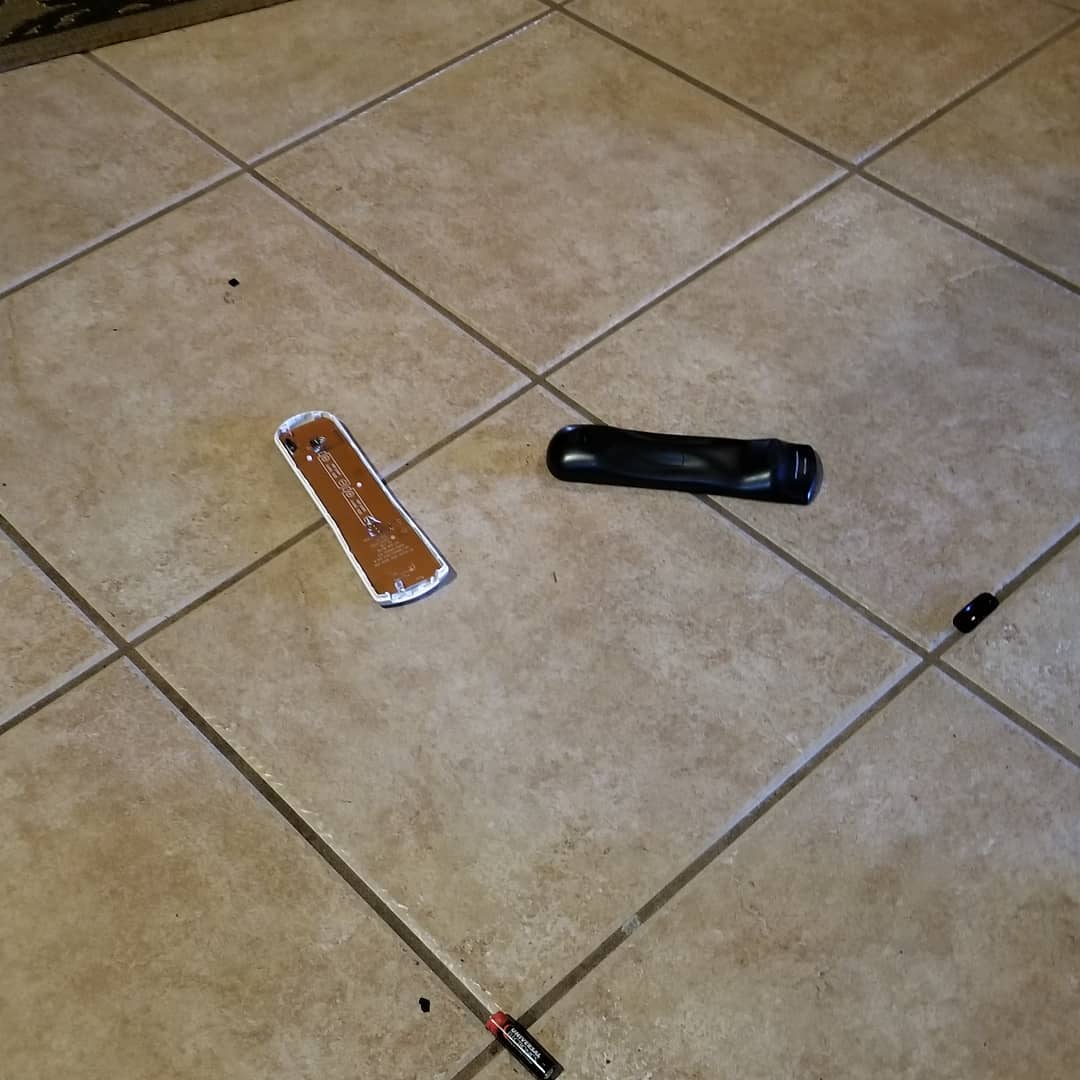
If you would like to listen to the radio on your receiver and control the receiver with the remote, you can pair the two. Pairing the receiver and remote using radio frequency (RF) will also allow you to use the remote in case the receiver is not around. Check out these steps to learn how to pair them:
Step 1
Push down and release the MENU button on your remote once.
Step 2
Your TV will list a menu on the left side. Choose SETTINGS & SUPPORT.
Step 3
Once again, you will encounter a left-hand menu. Select SUPPORT.
Step 4
You should see a few tiles in the center of the TV screen. Choose REMOTE CONTROL.
Step 5
A new set of center tiles should appear in the center of the TV screen. This time choose RF PAIR NEW REMOTE and follow the instructions on the screen.
What If None Of The Codes Works For Your TV Or Audio Device?
You tried all of the codes but to no avail – you are not getting the confirmation that you have successfully programmed your TV or audio device to Spectrum’s remote. In this case, we recommend you call Spectrum customer support.
Conclusion
Programming Spectrum remote to a TV is quite easy and consists of the following five steps.
1. Turn on the TV.
2. Press the OK and MENU keys simultaneously until the INPUT key blinks twice.
3. Press and release the TV button once.
4. Enter the code of your TV’s brand until the TV turns off.
5. It’s done!
If the TV code is five-digit, follow the first two steps from the previous section. After that, enter the five-digit code and wait for the INPUT button to blink two times. You should be done!
The procedure is the same for pairing audio devices with the Spectrum remote control.
In case you need any additional info regarding this subject, please head to the comments and shoot us a question!
